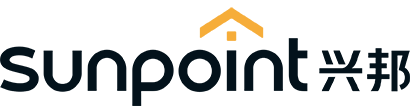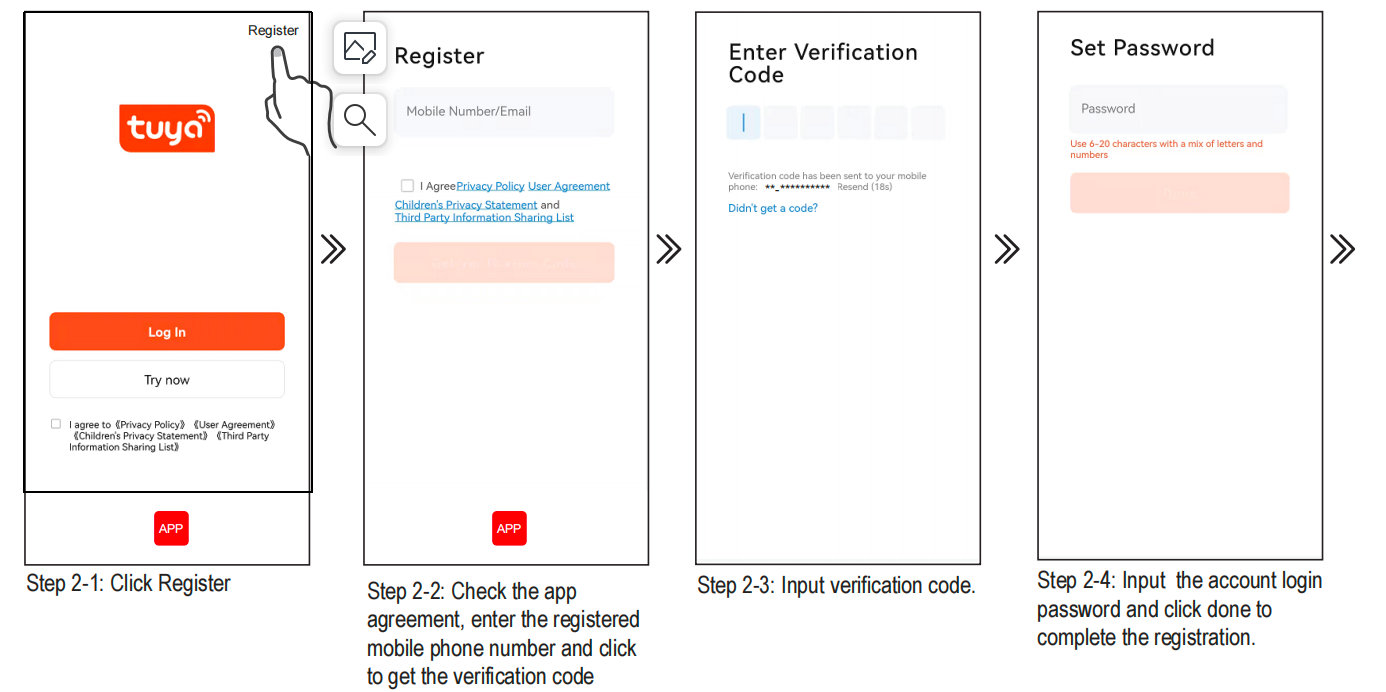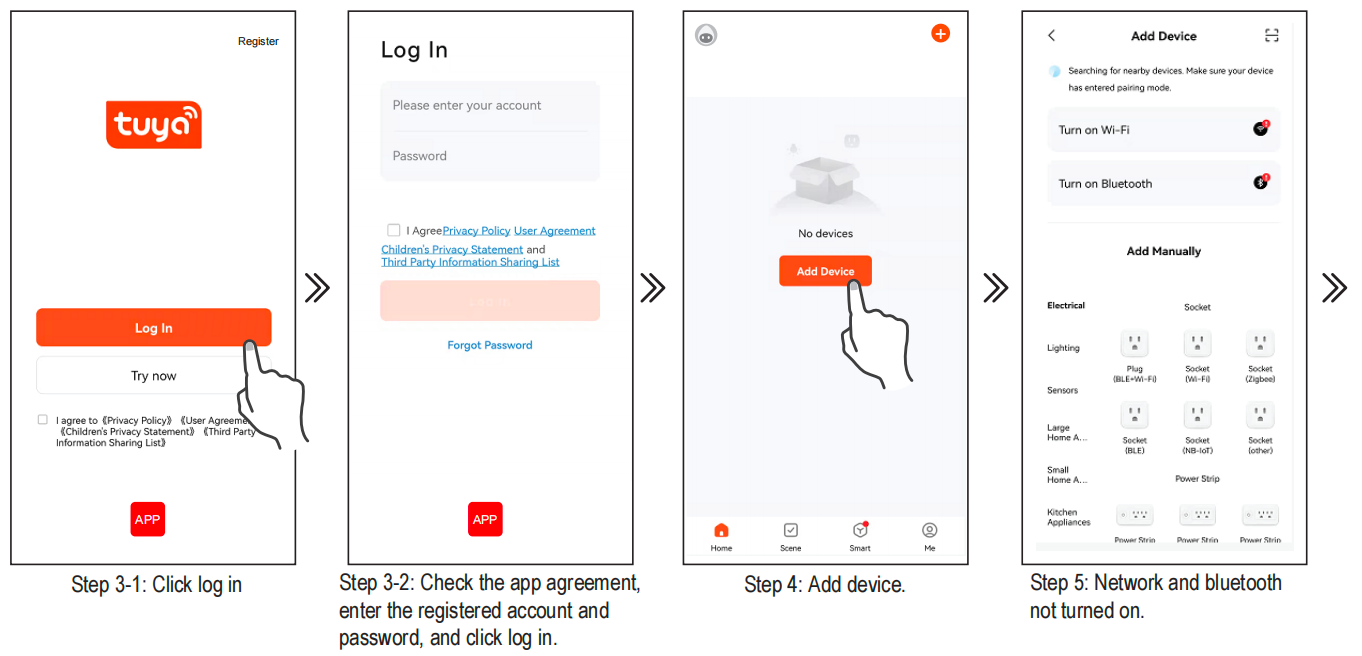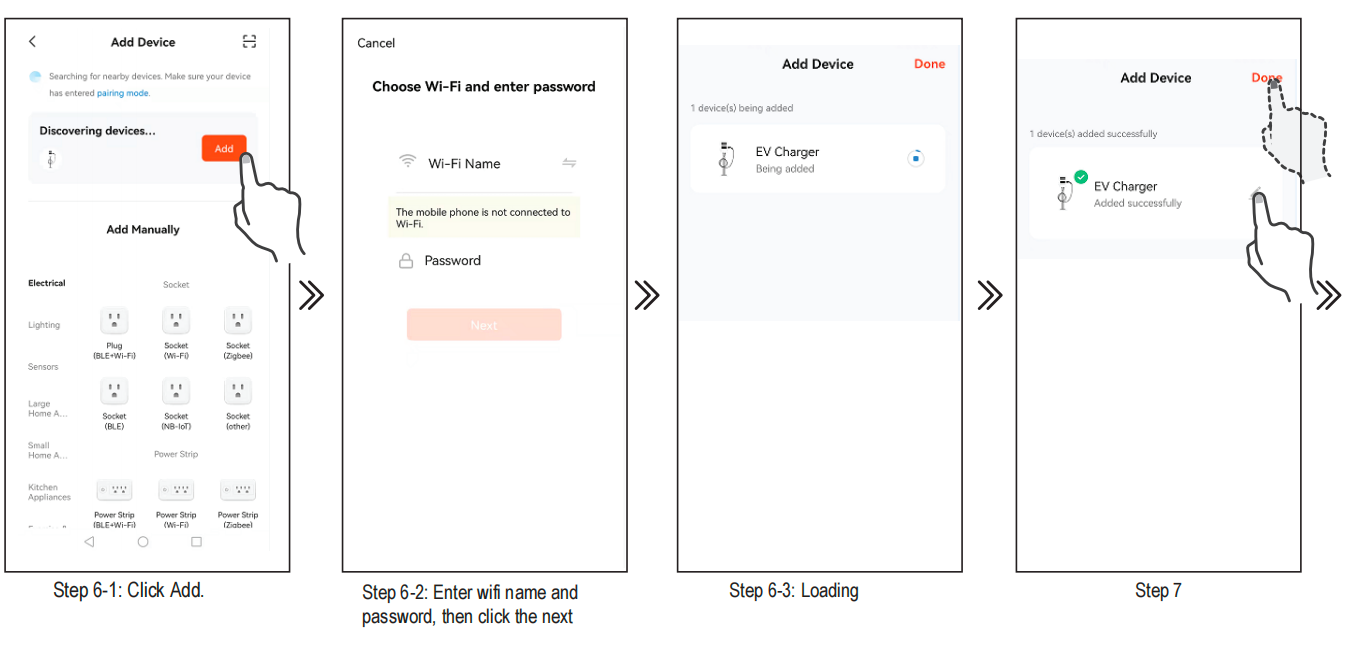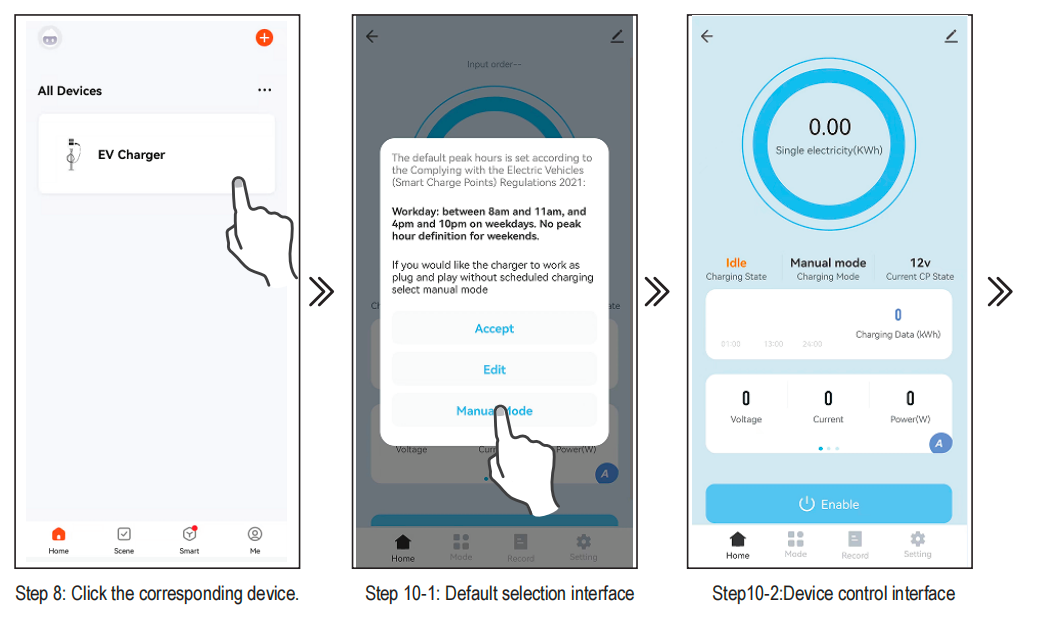As the current mainstream smart client, TUYA app provides users with a lot of convenience in controlling charger.
Lets see how to connect to TUYA app.
Register:
Step 1. Application platform download Tuya app.
Step 2. Open the tuya app register an account to log in or log in directly through the relevant app bound by tuya.
Note: You can register your account through your mobile phone number or email. The following takes mobile
phone number registration as an example to describe the steps in detail:
Add device:
Step 3. Check the app agreement, click log in, input the newly registered account and password to log in to the tuya app, and complete the app log in.
Step 4. Reset wifi(refer to the function button instruction for the wifi reset operation guide),Click “Add Device” to add the charger device that needs to be connected.
Note: Make sure the connector un-plug before add the device.
Step 5. After turning on wifi , bluetooth and geolocation, the tuya app automatically searches for connectable devices.
Note 1: When connecting the device,the mobile phone must be close to the charger
2.The charger needs to be connected to WiFi. If the WiFi signal is weak or absent, the charger will not
receive the signal or delay the connection. Therefore it is recommended to add an enhancement device for
WiFi receiving signal near the charger. Note: To check if your WiFi can reach the charger and have a good
signal check your smart device or smart phone whilst standing close to the charger with the WiFi tuned on if
the signal can be seen above 2 bars then it is ok if not a WiFi booster or repeater needs to be added. Note:
The ethernet port is not for the smart App it is only for OCPP use.
Step 6. After clicking ADD, enter the wifi and wifi password, wait for the device to connect to the network.
Step 7. If you need define a new device name, click“ ” if not need, click “done” to confirm the connection is
successfu
Step 8. Click the relevant device icon to enter the device control interface.
Step 9. The first connection will appear the default selection interface, you can select the default mode, edit the charging time or select the manual mode.
Step 10. Click manual mode.
Step 11. After connecting to the car, then charging without any operation
Post time: Feb-22-2024